You can utilise your TalentPortal account to proactively search the GetMyFirstJob database of thousands of candidates to find the most suitable for your vacancy!
Did you know that as soon as you add a vacancy to your account, you can start shortlisting candidates straight away. We love being proactive as you can find the most suitable candidates without them even applying for the role! 75% of all TalentPortal vacancies are filled this way.
And to get started, all you need to do is access your vacancy details page, and select the shortlist button.
The database will only showcase active candidates to help your recruitment. And you can create a search strategy using the search fields:
- Distance
- GCSE math and English grades
- Industry interest
- Telephone Interview score
- UCAS points
- TalentPool groups associated
- Drivers license
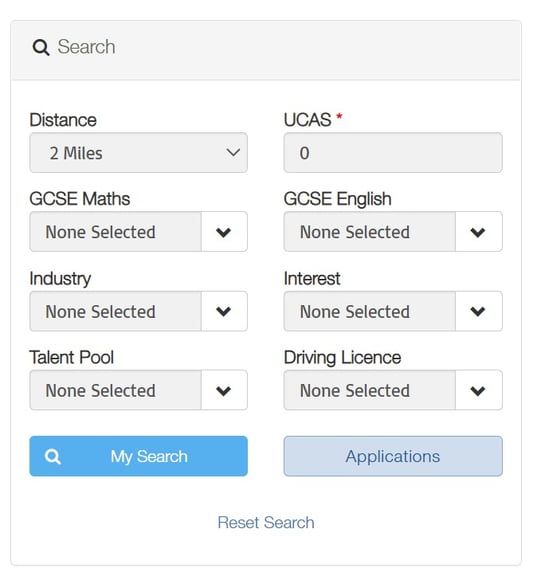
We suggest starting wide then tightening your search criteria to generate a list of 10 top candidates.
So, let’s use the search factors.
Distance will limit the search results based on how far the candidate will travel from their home address to the employers.
English and Math’s is used to find candidates with a minimum grade level; as some vacancies may require C or above for example. And you can search for candidates with a certain number UCAS points too.
Does your search strategy require your top 10 candidates to have a high interest in the industry? Select the industry and H for high in the interest drop down. M represents a medium interest and L is for low. These factors are pulled from candidate’s profiles, where they can select up to 5 high and medium framework interests.
The driver license factors help’s find those with a driver’s license if required. Though keeping the drop down at SELECT will show all candidates.
And you can utilise the TalentPool drop down to find candidates you have already grouped together. Such as 'traineeship talentpool' or 'degree apprenticeship talentpool'.
Learn how to utilise TalentPools here
Happy with your drop downs and search strategy? Press my search to get the results!
The results are listed 10 to a page and will only show candidates active in the past 6 months. You can extend this page to show 40 candidates at a time... but don’t worry; you don’t have to screen every single candidate! You can sort through the results to find your top candidates.
You simply sort using the headings.
This means you can press active date to bring those candidates who have accessed GetMyFirstJob most recently to the top. Or press age, to list by youngest first.
Filter by profile to find candidates with a gold, silver or bronze GetMyFirstJob profile. Those with a gold, have completed all their profile and are ready to be screened. Silver candidates have completed 50% of their profile and bronze candidates have add the minimum to create their profile.
And if you need to see more of a candidate, pressing the candidate logo takes you to a quick view of their profile to investigate if they are suitable for the role.
You can also use the search results to text a candidate to let them know you will be contacting them about a role soon! Learn how here!
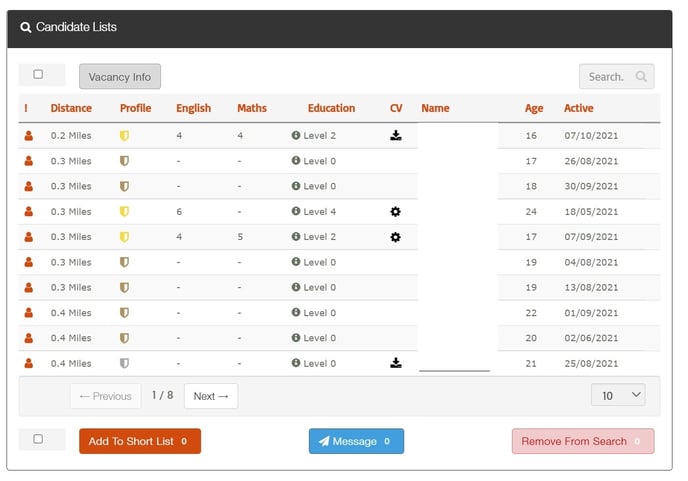
Do you see a candidate you like? Shortlist them easily by selecting any candidate you are interested in and press add to shortlist.
If this is a vacancy that you expect to be working for some time, you might want to remove candidates that are not appropriate from your short list. Select candidates who are definitely not right for the role and then choose remove from search.
Both shortlisted and unsuccessful candidates will now sit on your workflow which you can access by pressing Done- Manage Vacancy.
We found that when shortlisting 5 more more candidates per vacancy, the fill rate is 200% higher!
So, get shortlisting suitable candidates now! The helpful counter will let you know how many candidates are in your shortlist for this vacancy.
What is the difference between My Search and Quick Search?
How do you make a candidate unsuccessful?
How can I text and email one or a group of candidates?
